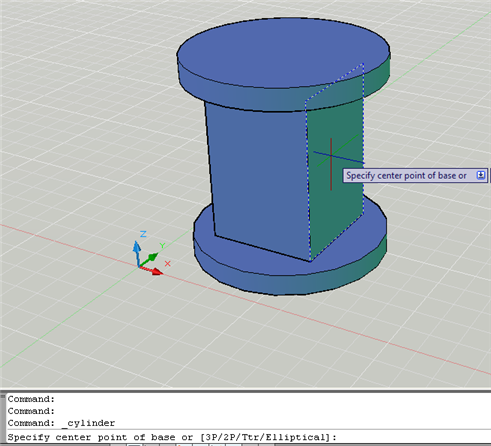
One of the uncomfortable parts about making 3D drawing is the fact that you need to constantly change the XY plane. In the past, the only way to do this was to create a new UCS using the UCS command .
Nowaday, you can use the dynamic UCS feature, which makes the process of drawing on a plane other than the XY plane much easier. The dynamic UCS creates a temporary XY plane so you can draw or edit on that plane.
 Dynamic UCS works only on solids. You turn it on by clicking the Allow/Disallow Dynamic UCS button on the status bar (or by pressing F6). If you find that the dynamic UCS feature sometimes interferes with your work, you can override it temporarily by pressing Shift+Z during an operation.
Dynamic UCS works only on solids. You turn it on by clicking the Allow/Disallow Dynamic UCS button on the status bar (or by pressing F6). If you find that the dynamic UCS feature sometimes interferes with your work, you can override it temporarily by pressing Shift+Z during an operation.
When you determine that you need to draw on a face of a solid object that’s not on the XY plane, follow these steps:
- Start a command. The commands you can use are 2D and 3D drawing commands, text commands, INSERT, XATTACH, editing commands, and grip-editing.
- Pass the cursor over the face of a solid. You see a dashed border, as shown here, defining the new, temporary plane.
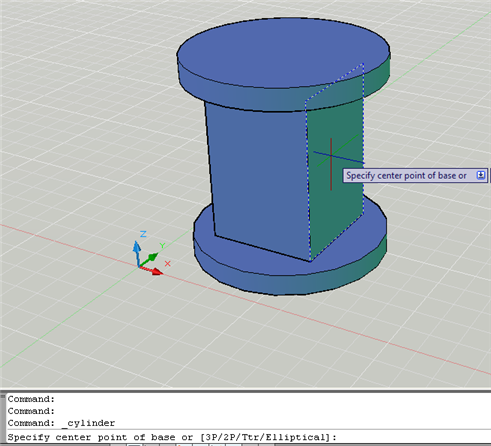
3-Then complete your command.
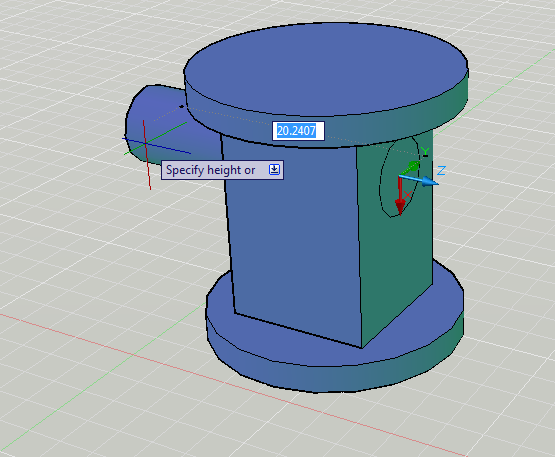
Here there is a cylinder in the side of the table and finished it off by subtracting the cylinder from the box.
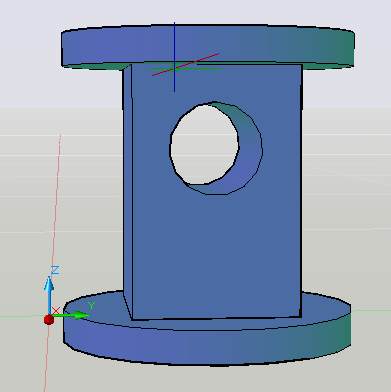
This is the way you can use the dynamic UCS feature, to help you make easier the process of drawing on a plane.
