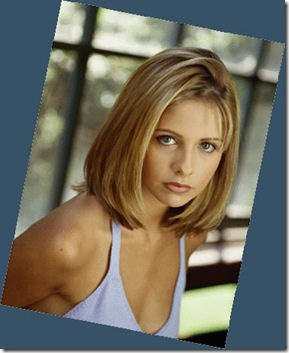 You could say that you can straighten an image using the rotate menu and entering a value, but it’s still guessing and your image will never be 100% straight. You can do it better using the measure tool.
You could say that you can straighten an image using the rotate menu and entering a value, but it’s still guessing and your image will never be 100% straight. You can do it better using the measure tool.
The whole idea of this tutorial is to show how to straighten a crooked image. You probably don’t have one, so open a random image and go to Image > Rotate Canvas > Arbitrary and enter a random value.
If you use the Measure tool, Photoshop will calculate the exact value needed to straighten your image.
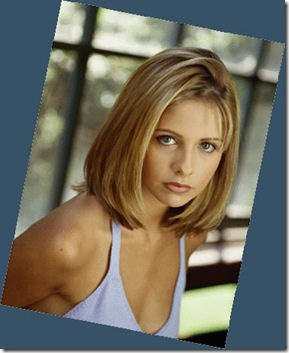
1.) OK, so your image is crooked. Select the Measure Tool in your palette. It’s hidden in the EyeDropper Menu. Now search in your image for a reference, in my image I will be using the window in the back.
The frame has to be straight. If you have an image with text, it’s even easier, raw a line (see next step) next to your text, cause your text has to be straight.
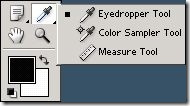
2). Now click where you want to start on your image and hold your mouse down, your first click is the begin point, your second click the end, now you can release your mouse button.
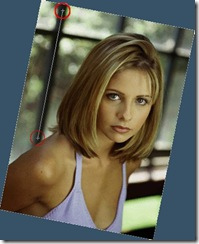
3). Go to Image > Rotate Canvas > Arbitrary, now you see that Photoshop has calculated and entered a value for you, click ok and your image should be 100% straight.
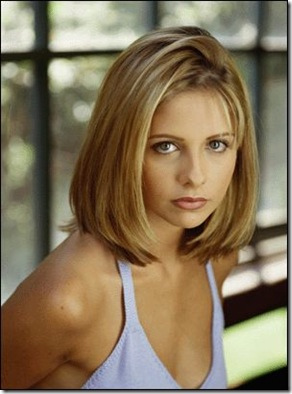
Straighten an image with Photoshop usin MeasureTool.
