 Would you like to add an antique sepia touch to your photos?
Would you like to add an antique sepia touch to your photos?
A sepia tone is a reddish brown monochrome tint. When applied to a photo, it gives the picture a warm, antique touch. It’s easy to do in Photoshop!
You can find two small tricks using photoshop, in this article that help you convert pictures into a brownish tone.

Here is a color photo be the starting item:
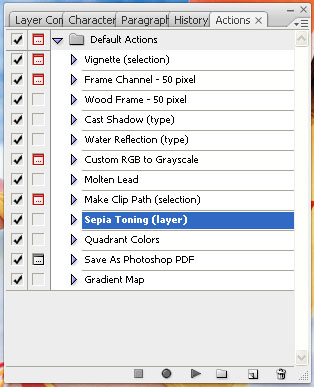 On the “Actions tab” , choose Sepia Toning (grayscale) or Sepia Toning (layer) from the Image Effects group. Choosing this method, you will see 3 layers in the Layers window. By selecting the uppermost layer and changing the value of Opacity, you can control the sepia effect on the picture.
On the “Actions tab” , choose Sepia Toning (grayscale) or Sepia Toning (layer) from the Image Effects group. Choosing this method, you will see 3 layers in the Layers window. By selecting the uppermost layer and changing the value of Opacity, you can control the sepia effect on the picture.
There is a more unique and somewhat more difficult solution that can provide you with a better result. Turn the photo into a grayscale image by clicking Image/Mode/Grayscale, and Image/Mode/Duotone .
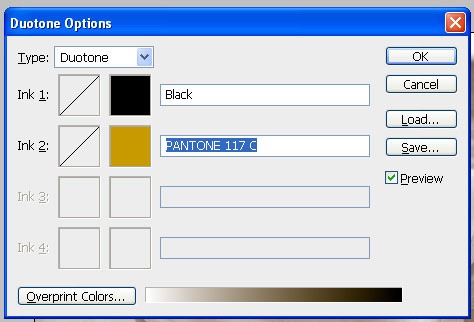 On the appearing dialog box, choose Duotone in the Type field to be able to set two hues instead of one brownish. For Ink 1, set black (the default setting), so that the black parts of the image stay black. For Ink 2, find a light yellowish brown. Chosen 117 M from the PANTONE palette for example.
On the appearing dialog box, choose Duotone in the Type field to be able to set two hues instead of one brownish. For Ink 1, set black (the default setting), so that the black parts of the image stay black. For Ink 2, find a light yellowish brown. Chosen 117 M from the PANTONE palette for example.
Left of each color chooser, you can see a diagram. Click on it, and set the brightness values of the selected color on the curve on the left side of the appearing dialog box. On the right, you can do this by entering numbers, and the curve will change accordingly. To avoid the picture being too dark, pull the end of both curves downwards: for black, to about 95% and for the brown, to about 66%.
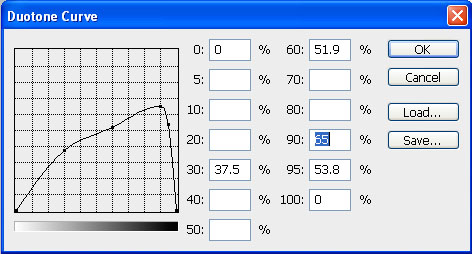
If you want to add more colors to the image, set Tritone (three colors) or Quadtone (four colors) as Type. This way, you can get an even more interesting effect.
Here is the result when you add an Antique Sepia touch to your photos with Photoshop.

